📱 Step-by-Step: How to Switch Units: Change from Metric to Imperial in the Mr. Rebounder® App
✅ Step 1: Log into the Mr. Rebounder® App
- Open the Mr. Rebounder® App on your smartphone or tablet.
- Tap the menu icon (three lines) located in the bottom right corner of the screen.
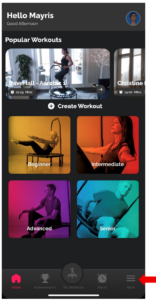
✅ Step 2: Open the Settings Menu
From the menu, tap on “Settings.” This will take you to the app’s settings panel.
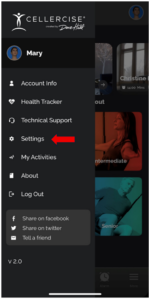
✅ Step 3: Customize Your Settings
In the settings panel, you can adjust key features to tailor your rebounder workouts:
-
Default Time Length:
Set the duration between movement changes during your routines. -
Standard Units (Measurement Units):
Choose between Imperial units (feet, miles, pounds) or Metric units (meters, kilometers, kilograms).

✅ Step 4: Select Your Preferences
Tap on the setting you wish to change. For unit settings, choose either Metric or Imperial, then tap “Set” and “Submit.”
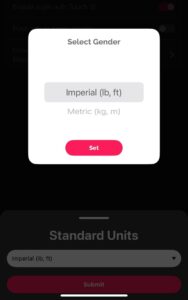
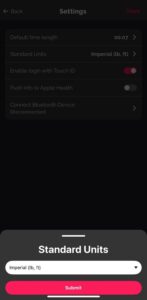
✅ Step 5: Save Your Changes
Click “Save” to confirm your settings. You will stay on the settings page, but your selections will be saved successfully.
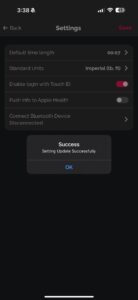
💡 Quick Tip:
Switching to your preferred unit of measurement ensures your Cellercise® rebounder workouts are displayed exactly how you want—making your fitness tracking more accurate and intuitive.
📞 Need Additional Help?
If you have questions or need further support with the Mr. Rebounder® App or your Cellercise® equipment, visit our chat at cellercise.com
Happy Bouncing with Cellercise®!