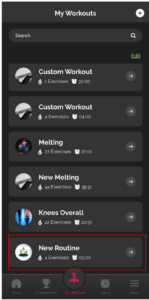➕ How to Create a New Workout Routine in Mr. Rebounder®
Creating a custom workout routine in the Mr. Rebounder® app is simple and flexible. Follow these steps to build your personalized rebounding session.
🔘 Step 1: Access the “My Workouts” Section
From the home screen, tap the “My Workouts” circle.
📍 You’ll find it in the bottom center of the menu bar.
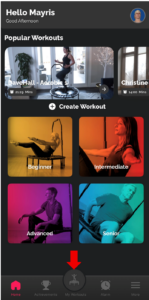
➕ Step 2: Add a New Workout
Tap the plus (+) icon in the top-right corner to start creating a new routine.
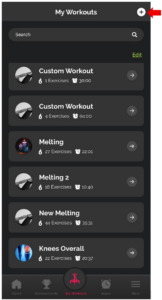
📝 Step 3: Name Your Routine and Add a Photo
- Enter a name for your new workout. You can also add a photo to personalize it.
- Then, tap the plus (+) icon again to begin adding movements.
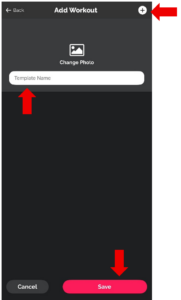
⏱️ Step 4: Add Movements and Set Duration
- Tap on a movement to add it.
- Set the duration for each movement and keep adding more as needed.
- When you’re done, tap Save to finish your custom routine.
🧭 Use the category bar to scroll through different types of movements.
📥 Note: Movements must be downloaded before they can be added to your routine.
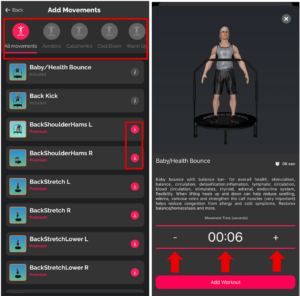
✅ Step 5: Confirm Workout Creation
A confirmation alert will appear to let you know your workout has been successfully created.
📂 Step 6: Find Your Workout in “My Workouts”
Your new routine will now appear in the “My Workouts” page.
🔁 You can return to this page anytime to view, edit, or start your routine.