🧠 How to Connect Your Play-In Wireless Monitor During a Workout
Need to connect your Play-In Wireless Monitor while you’re in the middle of a workout with Mr. Rebounder®? Follow these quick and easy steps to reconnect without missing a beat.
🔌 Step 1: Power on Your Play-In Wireless Monitor
- Locate the power switch on the back of the Play-In Monitor.
- Slide the switch to turn it on.
(Note: The switch will return to its original position — this is normal.) - Look for a green LED light, which indicates the device is powered on and ready to pair via Bluetooth.

📶 Step 2: Open Bluetooth Settings
Click the Bluetooth icon located at the bottom-right corner of your workout screen.

🔄 Step 3: Tap “Connect Device”
When the Bluetooth menu appears, select “Connect Device” to start the pairing process.
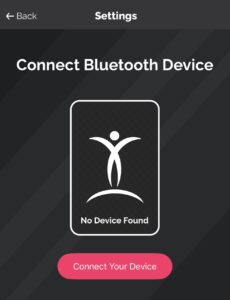
📱 Step 4: Select the Play-In Monitor
- From the list of available devices, tap on “Play-In Monitor.”
- The app will begin connecting to your monitor via Bluetooth.
- You can also view the battery level of your monitor on this screen.
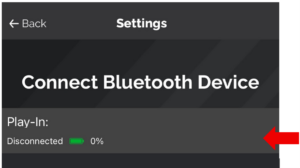
✅ Step 5: Confirm Bluetooth Connection
Once your monitor is connected:
- A confirmation message will appear in the Mr. Rebounder app.
- The LED on your Play-In Monitor will turn blue, signaling a successful connection.
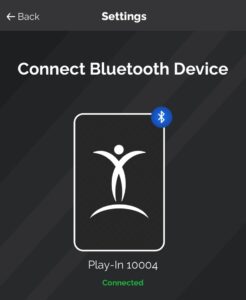

▶️ Step 6: Resume Your Workout
Click “Back” in the app to return to your workout session. Your Play-In Monitor is now active and tracking your performance.
🛠️ Need Help?
Still having trouble connecting your Play-In Monitor? Give us a call at (435) 562-4456.
💡 Pro Tip:
Make sure your Play-In Wireless Monitor is fully charged before each workout for the most reliable connection.